OpticVyu Construction Camera: Explanatory Videos
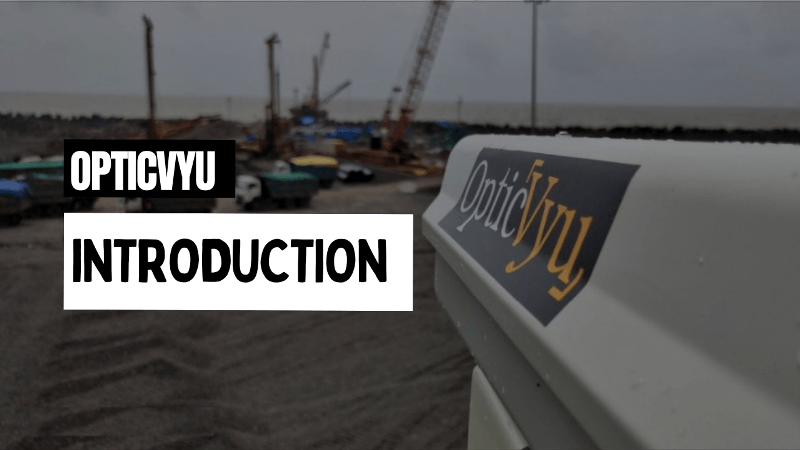
OpticVyu Construction Camera | Introduction
OpticVyu develops construction cameras offering site monitoring and management solution featuring HD images, Time-lapse videos, Auto-Email alerts, Image annotation/markup, Sharing & Comparison, Primavera/ Microsoft project integration, etc.
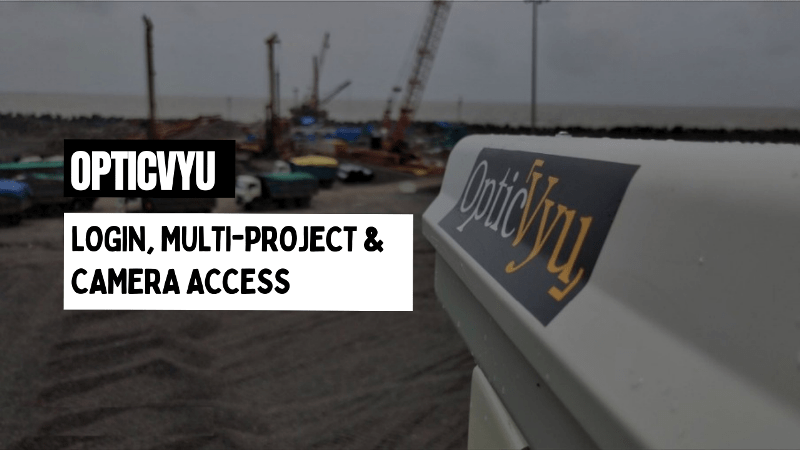
OpticVyu Construction Camera | Login, Multiple Projects & Camera Access
OpticVyu Cameras
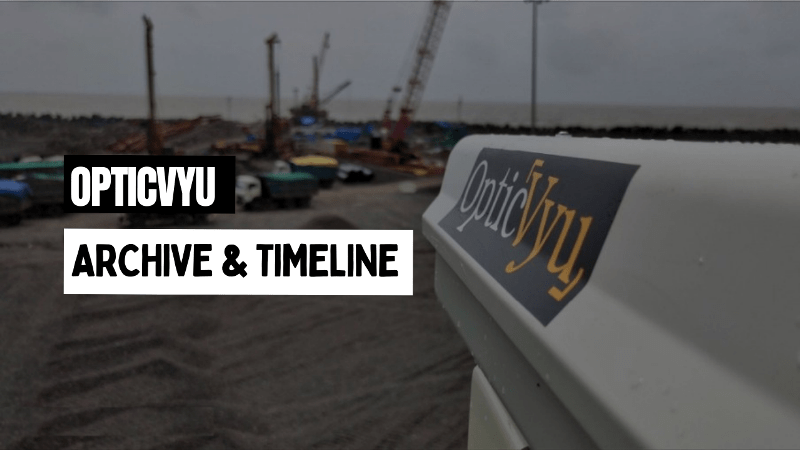
OpticVyu Construction Camera | Archive & Timeline
Images once uploaded are archived in chronological order on our cloud-based server & kept in storage till project completion. Users can use the following tools to quickly access archived images:
A calendar-based image selection tool allowing users to select archived image for chosen date and time, and “Thumbnail-View” allows user to see image thumbnails for a selected date.

OpticVyu Construction Camera | Live Streaming & PTZ Construction Camera
To monitor larger areas, pan tilt & zoom camera are preferable. Along with all the features of an OpticVyu Construction Camera, the movement of the PTZ Time-lapse Construction camera can be remotely controlled through the OpticVyu dashboard. Multiple time-lapses can be created by positioning the camera in different directions as the construction progresses.
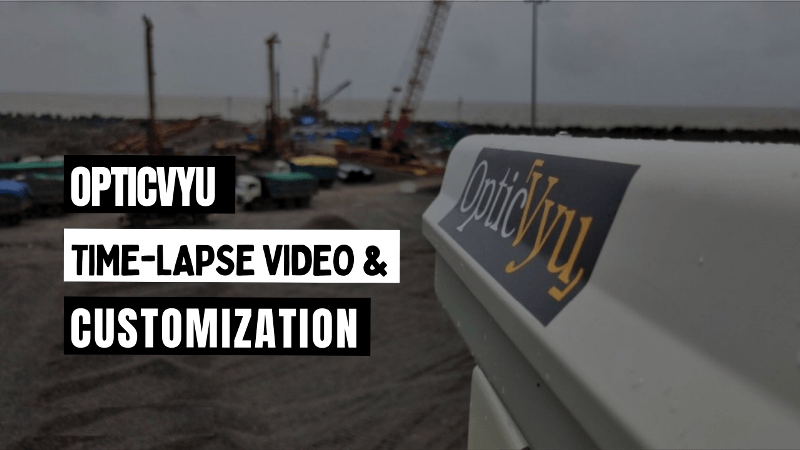
OpticVyu Construction Camera | Time-lapse Video & Time-lapse Customization
Time-lapse video is a fast movie showing months & years of project progress in a few minutes. OpticVyu proprietary algorithm creates daily time-lapse videos updated till date. Additionally, user can customize time-lapse videos on demand. For construction projects, time-lapse videos are the best tool to showcase construction pace & help in marketing.
To meet various requirements, a timelapse can be customized as "One-time timelapse" or "Recurring Timelapse". "One-time time-lapse" can be created for any time duration whereas a "recurring time-lapse" function automatically creates Daily, Weekly, Bi-Weekly, or Monthly time-lapse videos. Parameters like time-lapse FPS, Quality, Duration & Time-range can be configured to achieve the desired output. The video can be watched on the dashboard, downloaded, or shared with anyone via email.
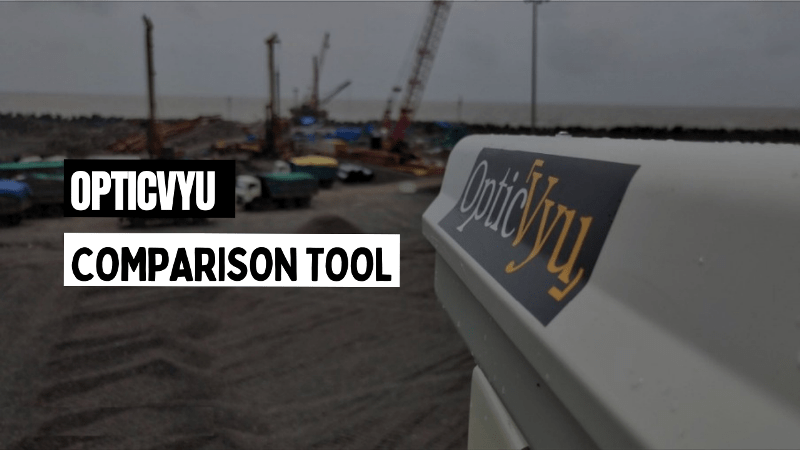
OpticVyu Construction Camera | Comparison Tool
Compare images captured at different instances to identify the actual work progress.
OpticVyu interactive comparison tool allows user to compare image side by side thereby showcasing absolute construction progress at given location.
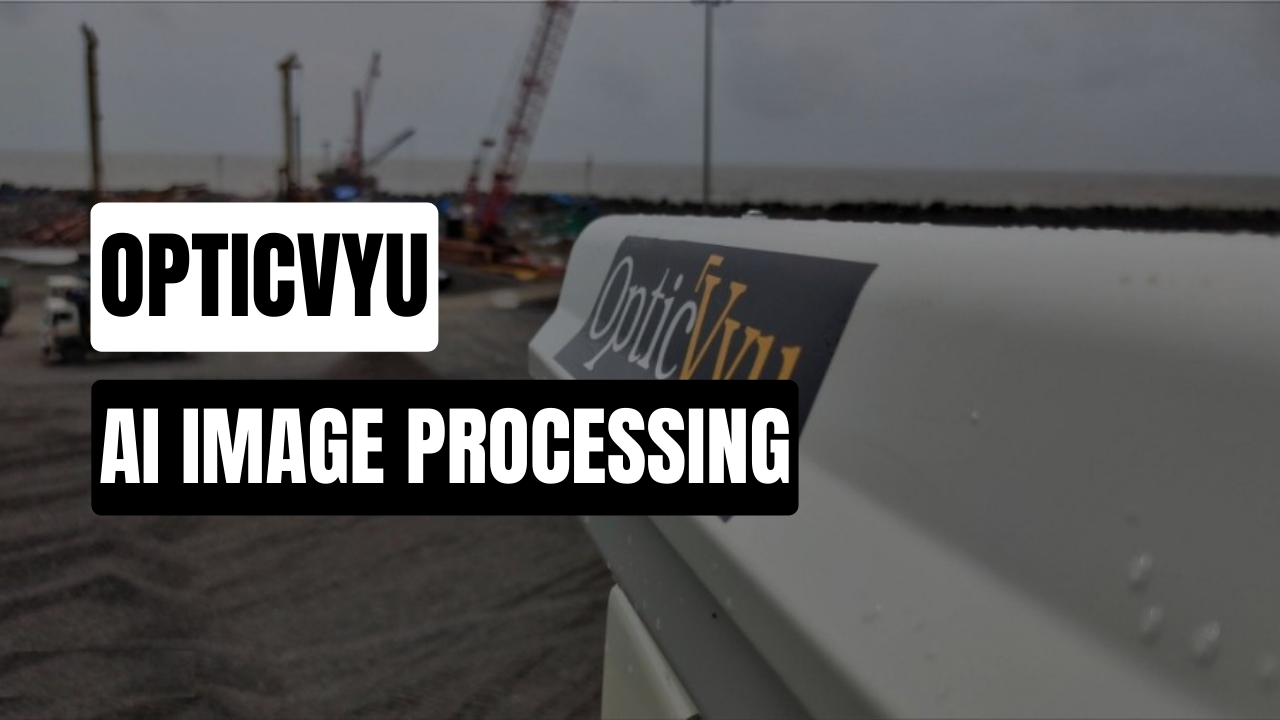
Artificial Intelligence Image Processing
OpticVyu's AI Image Processing for Construction Monitoring is a powerful solution designed to enhance and streamline construction site monitoring and management. By harnessing the capabilities of artificial intelligence, this innovative technology enables real-time analysis and interpretation of images captured on construction sites. The AI algorithms employed by OpticVyu can detect and identify various objects, such as vehicles, workers, and safety hazards, providing invaluable insights to project managers and stakeholders. With its advanced reporting capabilities, OpticVyu's solution improves efficiency, and decision-making in construction projects, ultimately leading to cost savings and timely completion.
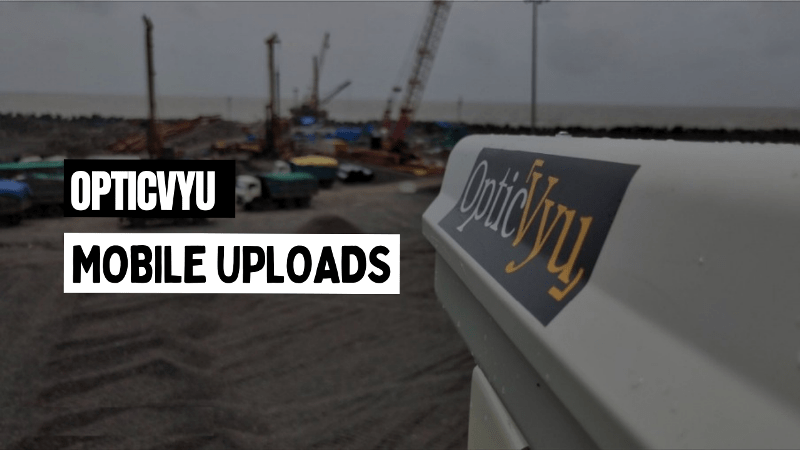
OpticVyu Construction Camera | Mobile Uploads
Capture site photos from mobile phone and upload them to the OpticVyu portal using OpticVyu mobile application.
This helps in documenting photographs captured through cameras as well as mobile phones.
Download the application from playstore:
https://play.google.com/store/apps/details?id=com.main.opticvyu
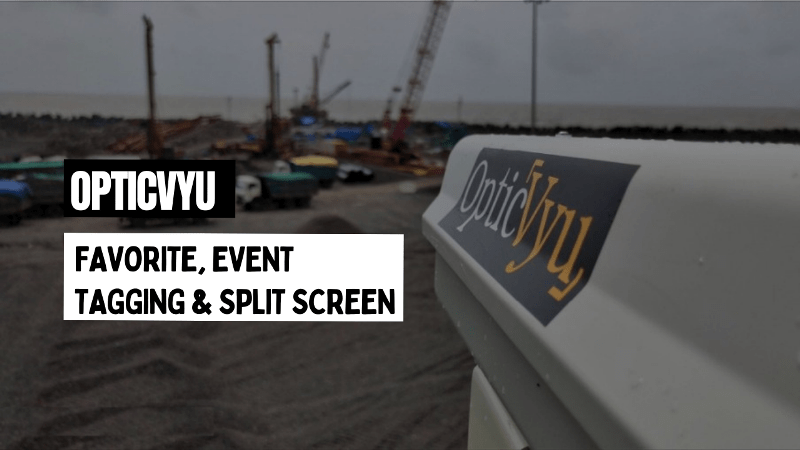
OpticVyu Construction Camera | Favorite, Event Tagging & Split Screen
By the time construction reaches its completion, thousand & lacks of images get accumulated in the system. The "Favorite" option allows the user to mark few images as important. Once marked, these images are stored in the favorite tab for future reference.
Tag an event to any image uploaded by the camera. Tagged events are stored in a separate tab called “Event-timeline". Event-timeline is an interactive platform showcasing construction progress via tagged images. All users on a given project participate to build a event-timeline by regularly tagging images with important details.
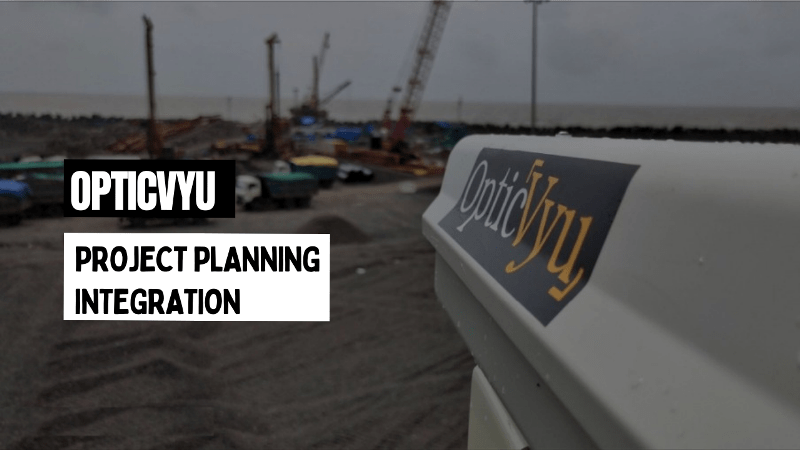
OpticVyu Construction Camera | Project Planning Integration
Integrate project planning with camera monitoring by uploading planning data to the OpticVyu portal.
Event-based photo comparison allows users to check site status corresponding to planned start & end date of an event.
Upload planning data ► Compare Images for planned start & end dates ► Input Actual Start & End dates ► Check delays through Gantt Charts ► Set Event Timelapse
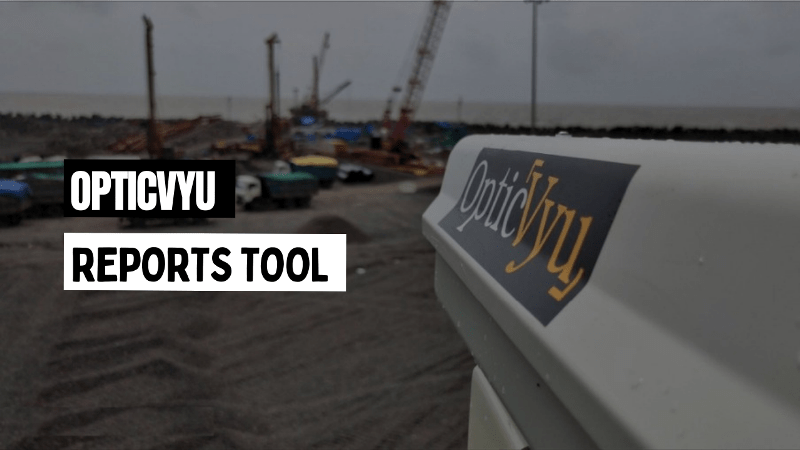
OpticVyu Construction Cameras | Reports Tool
OpticVyu Construction Cameras Create a project progress report for better documentation. Reports can be instantly downloaded, shared, or scheduled.
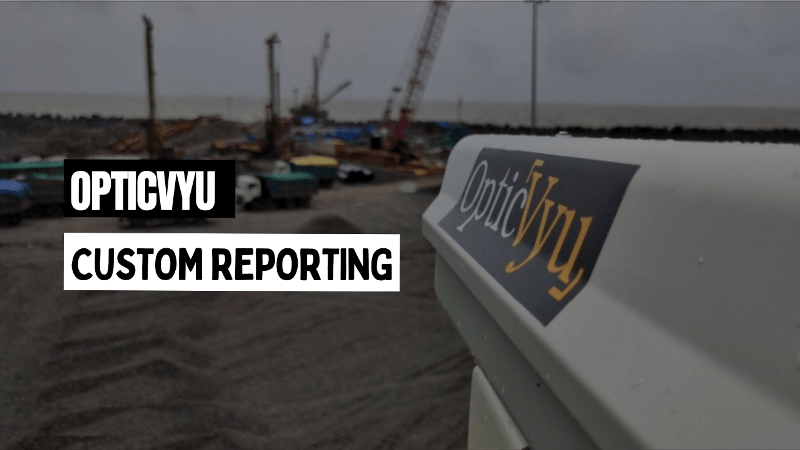
OpticVyu Construction Camera | Custom Reporting
Create a detailed report with multiple images selected from various cameras installed on your project site. OpticVyu's inbuilt image markup library gives plenty of tools for highlighting an issue with minimal effort.
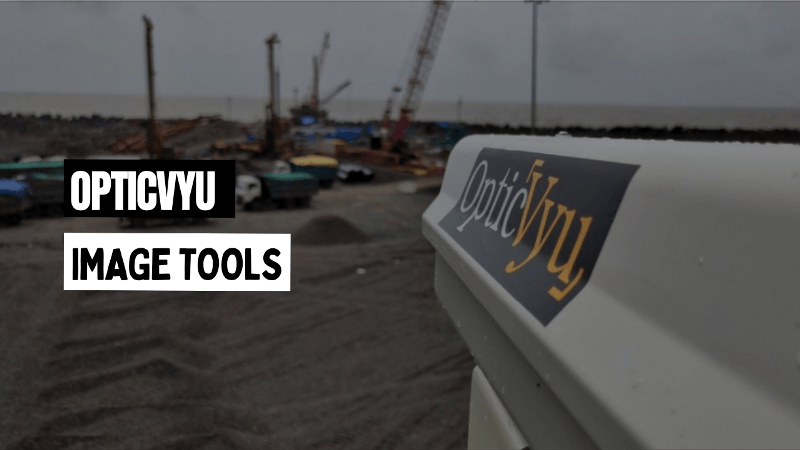
OpticVyu Construction Camera | Image Tools | Image sharing, Markup, Weather Check & Download
OpticVyu Image Tools includes image sharing, image markup & sharing, favorite tagging, event tagging, download option, weather check & download option.
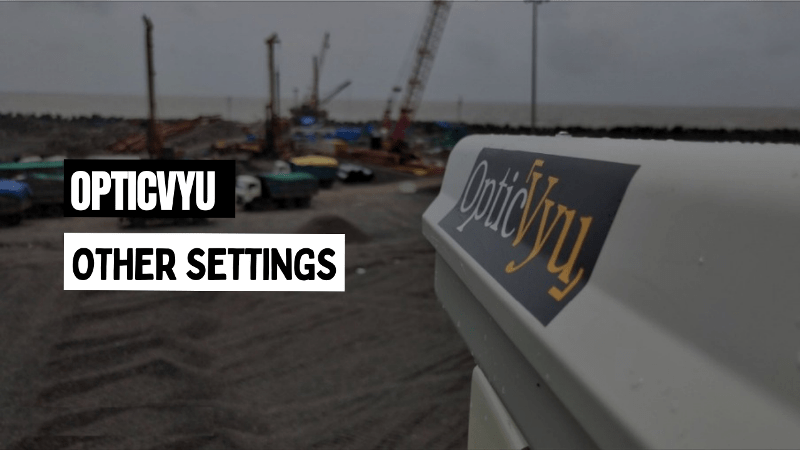
OpticVyu Construction Camera | Settings | User List, Email Scheduler, Camera Name & Tag, Notification, Camera Info, Two Factor Authorization, Integrations, Support etc.
- Get camera info & notifications
- Update important tags & camera names
- Check billing
- Enable integration with Procore or BIM
- Enable Multi-factor-authorization (MFA) using settings options.